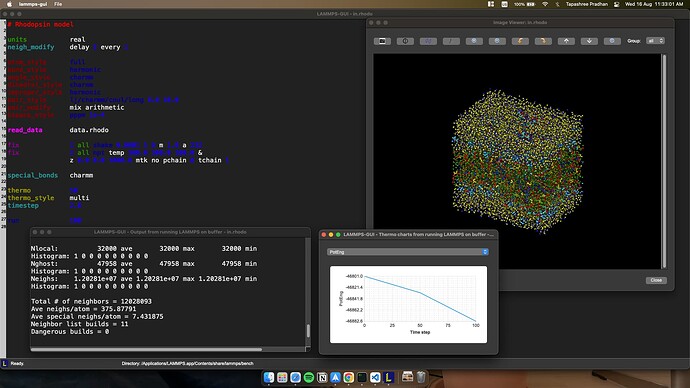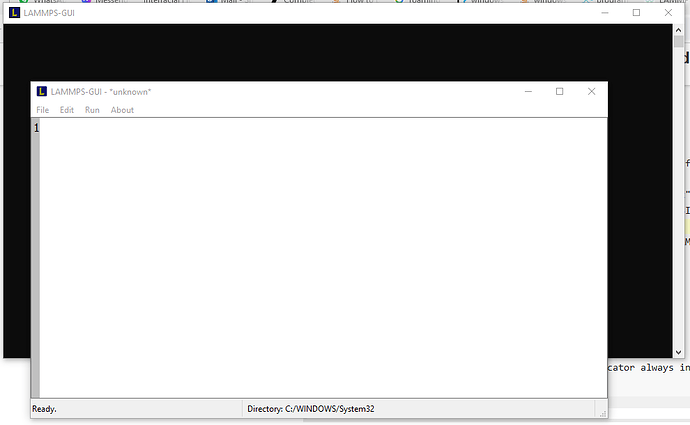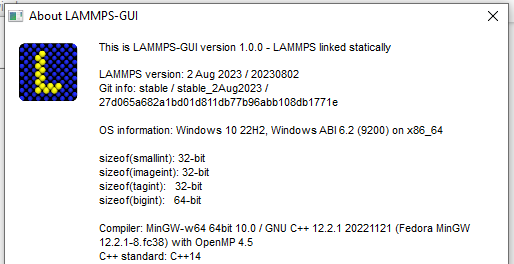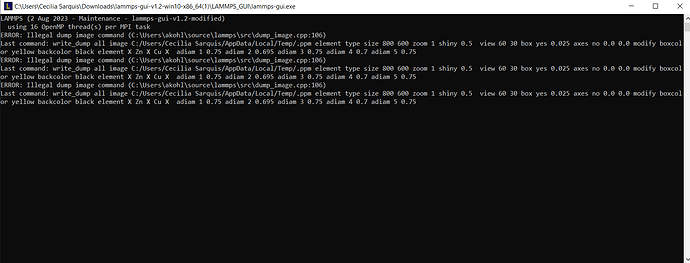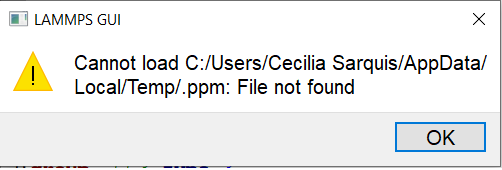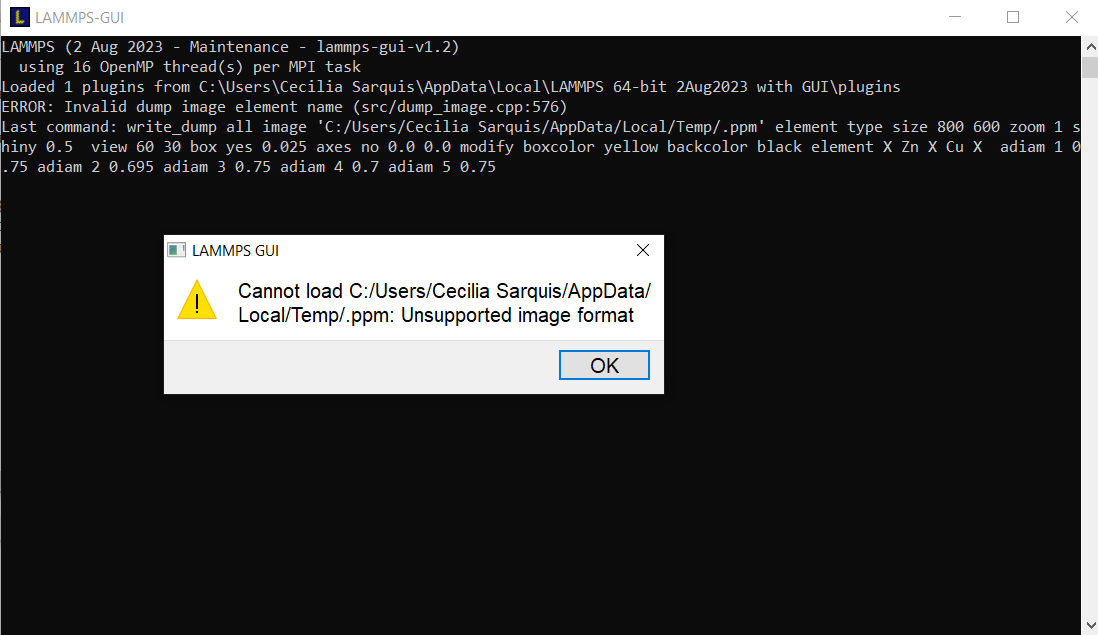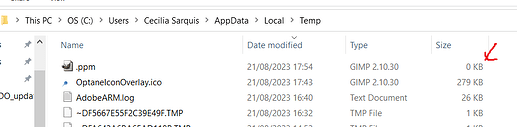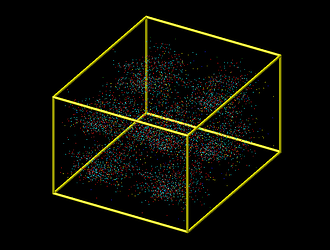Dear Axel,
Thank you so much for your hard work. I tried running the GUI for macOS. Here is my system software and hardware information:
Software:
System Software Overview:
System Version: macOS 12.6.8 (21G725)
Kernel Version: Darwin 21.6.0
Boot Volume: Macintosh HD
Boot Mode: Normal
Computer Name: Tapashree’s MacBook Air
User Name: Tapashree Pradhan (tapashreepradhan)
Secure Virtual Memory: Enabled
System Integrity Protection: Enabled
Time since boot: 17 days 15:52
Hardware:
Hardware Overview:
Model Name: MacBook Air
Model Identifier: MacBookAir7,2
Processor Name: Dual-Core Intel Core i5
Processor Speed: 1.8 GHz
Number of Processors: 1
Total Number of Cores: 2
L2 Cache (per Core): 256 KB
L3 Cache: 3 MB
Hyper-Threading Technology: Enabled
Memory: 8 GB
System Firmware Version: 481.0.0.0.0
OS Loader Version: 540.120.3~22
SMC Version (system): 2.27f2
I made changes to my existing .zshrc file as instructed in the README, and all the steps executed perfectly. I’ve attached the screenshot of how the GUI looks in my system.
I know the GUI is in the early development phase, and you’re still incorporating many changes. Here are my few nice-to-have suggestions, just in case you’d like to incorporate them into future versions.
- I would appreciate it if all the output windows could be docked inside the code editor window itself instead of having to click on “View” in the top menu to see them—sort of like what we see in Octave or Spyder.
- Thank you for adding syntax highlighting to the text editor. For the last five years, I’ve been using a free VS Code extension: Lammps Syntax Highlighting - Visual Studio Marketplace which also synchronizes with LAMMPS documentation periodically and also offers many excellent features aside from syntax highlighting like Autocompletion, Task provider, Hover information (my most used and loved feature as I can quickly refresh my documentation knowledge). Perhaps you can incorporate any of these features for your “Quick Help” modality.
- I have no suggestions for the Preferences dialog, as I think you’ve taken care of most of the requirements we users need.
- A button in the editor window or instructions at the bottom panel would also be nice for the run and stop functions.
- I can’t change the directory where I want to run the app if I start the GUI from the applications folder in macOS. I think I’ve to launch the terminal app and then change the directory before starting the GUI app from the terminal. A feature for this from the app itself would also be nice.
Hope any of this would be useful to you. Thanks again!